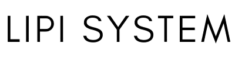Pc building guides for both budget and high end pc’s building .Learn about the computer , compatibility and their functions to ensure seamless performance. Review Here you will experience and explanation the Pc’s building guides , whether you are looking to create the budget pc or gaming pc for yourself , so you will get knowledge t o process the building of pc’s step-by-step and also here you get the knowledge components and their functions , get the compatibility of all components so every parts working properly together. 1. Building Pc’s Step-by-Step Guide 1.1 Building budget Pc Step 1 : Before we start the process of building the budget pc , we need to determine the budget for the user so then we suggest a good pc for him . This will allow us to purchase the essential components so we don’t get the budget break. we recommend around 500$ to 800$ (40k to 70k in inr)to build the budget pc Step2: Select your components 1.CPU Intel i3 12100F 12th generation processor or AMD Ryzen 3 3200G Intel i3 12100F 12th generation processor BUY NOW!! AMD Ryzen 3 3200G BUY NOW!! 2.GPU GIGABYTE Nvidia GeForce ® GTX 1650 or ASUS Dual Radeon RX 6600 GIGABYTE Nvidia GeForce ® GTX 1650 BUY NOW!! ASUS Dual Radeon RX 6600 BUY NOW!! 3.Motherboard GIGABYTE B450M DS3H V2 for AMD or GIGABYTE H410M S2H V2 AMD: Click the link below to Buy the components GIGABYTE B450M DS3H V2 BUY NOW!! GIGABYTE H410M S2H V2 BUY NOW!! 4.RAM 8GB RAM DDR4 8GB RAM DDR4 BUY NOW!! 5.Storage 240GB SSD for fast boot times and a 1TB HDD for additional storage. 240GB SSD for fast boot times BUY NOW!! 1TB HDD for additional storage BUY NOW!! 6.Power Supply 450W PSU with 80+ efficiency 450W PSU with 80+ efficiency BUY NOW!! 7.Case A budget-friendly ATX case with good airflow A budget-friendly ATX case with good airflow BUY NOW!! Click on this link to purchase these product for budget PC CLICK HERE TO PURCHASE Step 2 : Let assemble the product we us (Step-by-Step) 1.Install the CPU Insert the processor carefully in the Motherboard socket. (Tip : there is a cut in the motherboard socket so it will be easy to insert the processor to install while you match the cut of components.) Click Here to check How to insert the Processor 2. Mount the RAM Insert the ram in the right slot of motherboard with the right cutting on the slot (always check don’t insert the wrong side of Ram , otherwise its will be break ) Click Here to check How to insert the RAM 3. Attach the storage There are two types of SSD ,so if you are using a sata SSD , then u will check the side space in the cabinet which was actually made for inserting the SSD , so put the SSD in the column of harddisk and screw the side corner with the nuts . Click Here to check How to attach the storage 4.Install the PSU PSU means power supply of PC so this is the main character of the computer which provides the power directly to the power plug. so let know how to install the power supply in the pc (Step-by-Step) a) When you open the lid of cabinet b) You will see the specific space of the power supply c) Insert the PSU on the designated place then screw the corner with the nuts d) Connect the wires to the necessary socket and points. Click Here to check How to insert the PSU power supply. 5. Mount the GPU So there is the PCIe slot in the Motherboard where you can insert the GPU Graphic Card . Click Here to check How to insert the GPU 6.Connect All Cables After you put and insert all the components , Now this is the main work to do with attention , connect all the wires correctly with the certain socket. Click Here to check How to connect all the wires 7.Boot Up So well you are done with all the components to connect and insert , Then Power on the PC and enter the BIOS of the computer to check that all the components are working properly. Click Here to check How to boot the PC. 1.2 Building High-end Pc Step 1 : Same case in this also like budget pc is ,you need to define or make a needs of pc and what you want top end component in PC [For this you take budget around approx. (1500$ to 3000$) this will 150k to 250k in inr , Caution sometime when you are purchase high-end components so budget will be goes overhigh so be prepare. Then we will make the top notch Pc for what you need. Step:2 Select the high-end components 1. CPU AMD 7000 Series Ryzen 9 7950X 3D or Intel Core I9-14900K LGA 1700 AMD 7000 Series Ryzen 9 7950X 3D BUY NOW!! Intel Core I9-14900K LGA 1700 BUY NOW!! 2.GPU NVIDIA GeForce RTX 4090 or MSI Radeon Rx 7900 XTX NVIDIA GeForce RTX 4090 BUY NOW!! MSI Radeon Rx 7900 XTX BUY NOW!! 3.Motherboard MPG X570 Gaming Plus AMD ATX or GIGABYTE Z570 UD AC ATX MPG X570 Gaming Plus AMD ATX BUY NOW!! GIGABYTE Z590 UD AC ATX BUY NOW!! 4.RAM 32GB DDR4 32GB DDR4 BUY NOW!! 5.Storage 1TB NVMe SSD. and 2TB HDD Sata for Extra Storage 1TB NVMe SSD BUY NOW!! 2TB HDD Sata BUY NOW!! 6.Power Supply Cooler Master MWE 750 Gold V2 Power Supply Cooler Master MWE 750 Gold V2 Power Supply BUY NOW!! 7.Case High quality ATX with high air flow High quality ATX with high air flow BUY NOW!! Assembly your Pc Follow the same as you follow in the budget Pc installation . 2. Elaborate on different computer components 2.1 CPU (Central Processing Unit) CPU is the main part of the computer like Brain of the computer , which leads to executing instructions